Feature Spotlight: Smart Reports
With Smart Reports, you'll be able to gain pertinent insights into your applicants with just a few clicks.
What Are Smart Reports?
In the past, if you wanted to view specific data on students and scholarships, you’d need to reach out to our Support team to create a custom report if one of our ready-to-go reports didn’t contain the information you were looking for. And though the system works, we know our users want the ability to create their own reports on the fly.
Smart Reports will allow you to build and run reports in seconds. For the past year, our team has been working behind the scenes to build a powerful tool to help you get quick access to data stored in your AwardSpring site - at no additional cost*.
Why Use Smart Reports?
Our goal with this new feature is to help you and your team leverage your data to help you improve all aspects of your scholarship management process. Consider using Smart Reports when you want to:
Optimize Your Application
Glean powerful information to improve your application. Get granular when it comes to which students are qualified for, but haven’t applied to, a given scholarship.
Run a report for qualified students that haven’t applied to scholarships. Look for trends or patterns with particular scholarships to adjust the application process.
Analyze Your Awards
View demographics about your awarded students to review progress toward meeting specific targets, such as awarding more women for STEM scholarships, awarding more low-income students, or achieving gender parity in scholarship awards.
Track Trends
Examine any number of statistics for a given award cycle, including completed, started, or submitted applications, number of awarded students, total dollar amount awarded, awarded student demographics, and many others.
Notify Specified Applicants
Narrow your search for particular applicants that may need to be notified about Special Funds, upcoming deadlines, and more so you can contact them directly via text or email.
How Do Smart Reports Work?
Navigate to the Report tab in the Navigation Bar. You’ll notice two options now populating under the tab:
Smart Reports and
Stock Library.
Stock Library contains all the functionality you had in the past with custom reports built by the AwardSpring team and stock reports built into the system.
As Easy as 1, 2, 3!
The Smart Reports page has been designed to make viewing your student data as simple as possible.
- 1. Start your new Smart Report by selecting your desired Report Type. For now choose between your saved Smart Reports or create a new Smart Report by selecting “Students + Scholarships”. With this launch, Students + Scholarships will be the only Report Type. (We’ll be building out more report types in the future, but we’ve focused on this data set as it is the most requested custom report type**.)
- 2. Filter your report by Award Cycle. Optionally filter further by choosing the Qualification Status and Application Status of your applicants.
- 3. Click Preview to run your report!
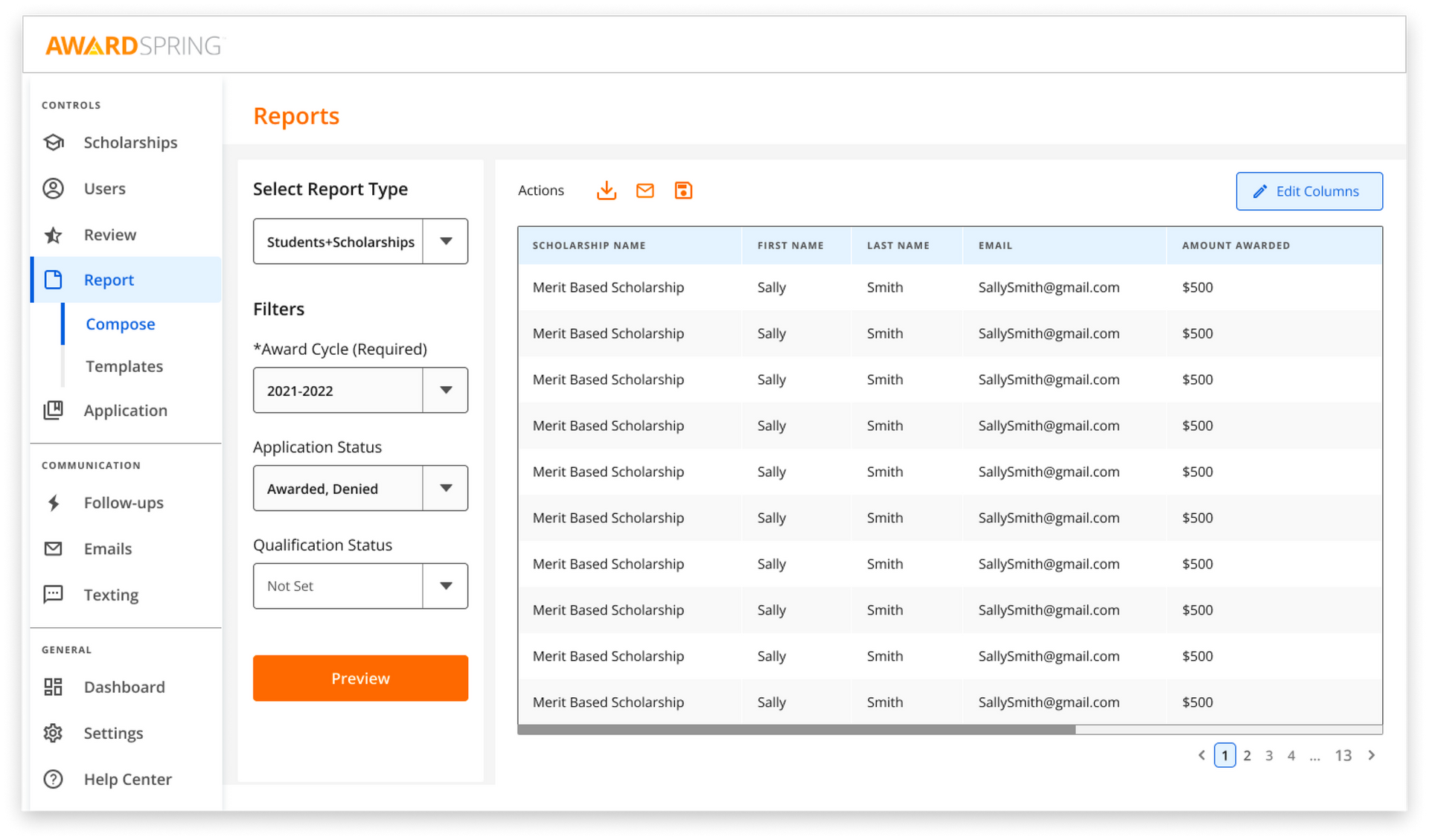
Edit Your Report
It doesn’t end there! If you’d like to view even more applicant information or change how you view your data, hit Edit Columns on the top right of the preview window. Here, you’ll be able to change the order of, remove, and add columns with easy to use drag-and-drop functionality.
Add a new column by filtering through three main categories: Scholarship + Student, Scholarship, and About Student. Scroll through these categories or search to add fields like Qualification Status, Amount Awarded, GPA, Department, Publish Date, or
any data you’ve collected through the general application and your scholarships.
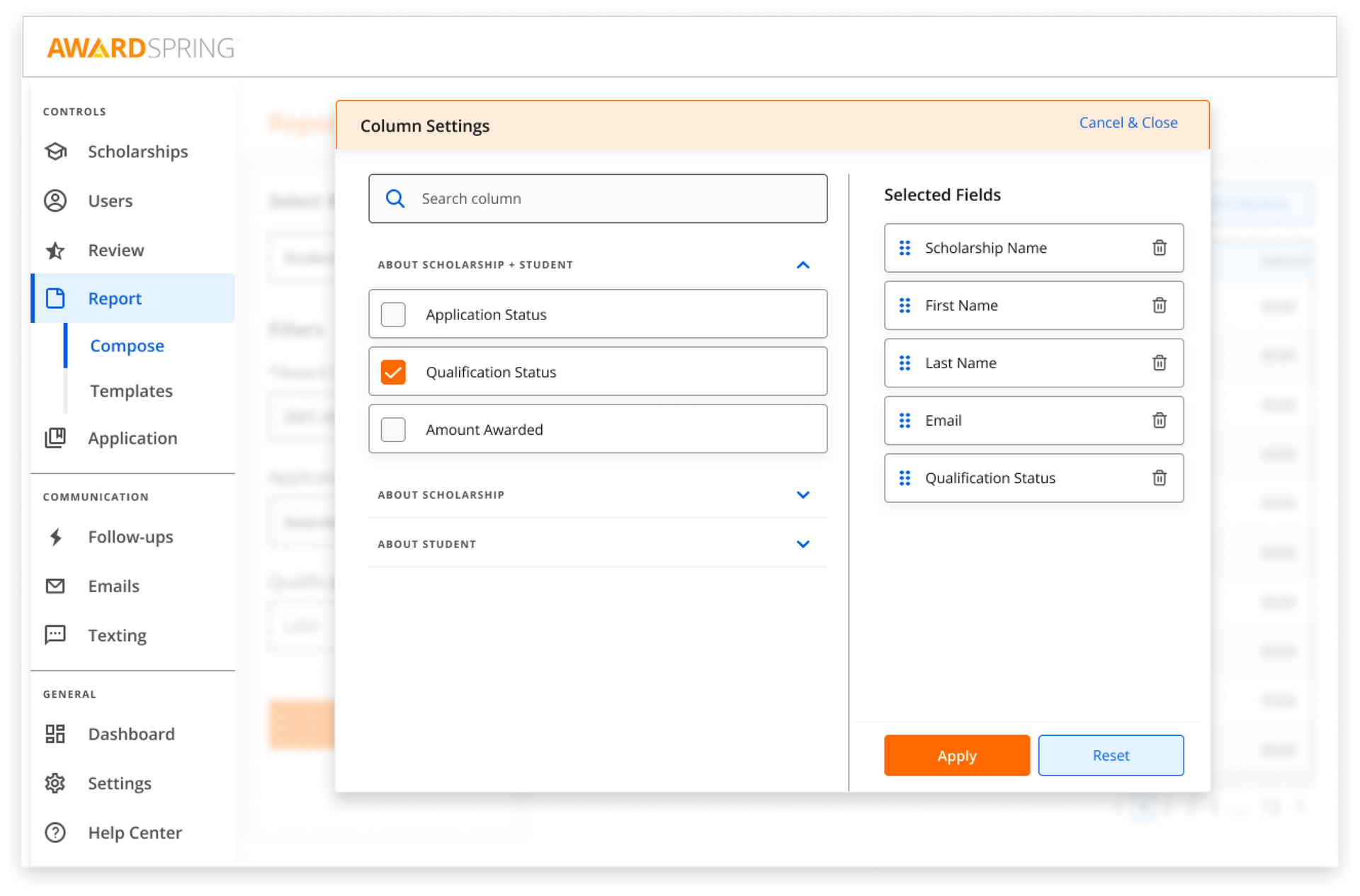
Save + Download
Once you have the data you need in the preview window, you’re ready to save your new Smart Report. Saving your report lets you create a new report or update an existing report. You’ll be able to run your report in the future by choosing it in the Select Report Type dropdown, and it will populate with live data. You can also view past versions in your Download History to compare data.
When you download your report, you’ll receive an email with a link to the .CSV file. You can also access the file in the Stock Library page.
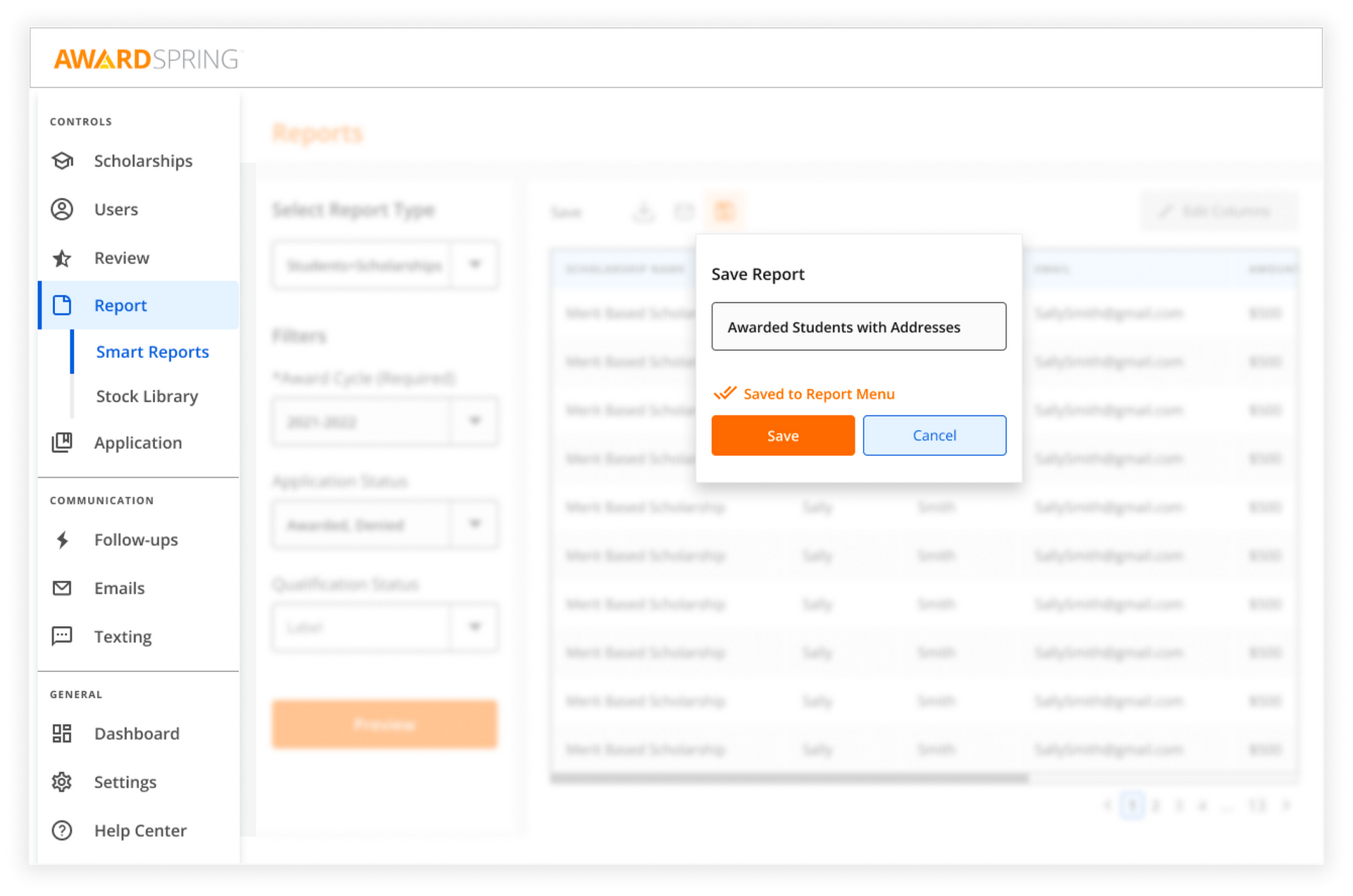
Want to see Smart Reports in action? Watch the recording of our webinar here.
*for AwardSpring PRO users
**If this data set doesn’t match your needs, we will continue to run custom reports for the foreseeable future. To request a custom report, get in touch with us at
support@awardspring.com.


